# 登录模块
# 01-登录-路由与组件
目的:完成登录页的路由与组件配置
组件:src/views/login/index.vue
<template>
<div class="page-login">
Login
</div>
</template>
<script>
export default {
name: 'PageLogin'
}
</script>
<style scoped lang="less"></style>
路由:src/router/index.js 一级路由规则
+const Login = () => import('@/views/login/index')
...
const routes = [
...
+ { path: '/login', component: Login }
]
链接:src/components/app-topnav.vue
+<li><RouterLink to="/login">请先登录</RouterLink></li>
# 02-登录-基础布局
目的:完成登录页基础结构布局。
结构分析:
- 登录头部 LoginHeader 需要留出副标题插槽
- 登录主体 Login
- 登录底部 LoginFooter
具体代码:
- 头部组件
src/views/login/components/login-header.vue
<template>
<header class="login-header">
<div class="container">
<h1 class="logo"><RouterLink to="/">小兔鲜</RouterLink></h1>
<h3 class="sub"><slot /></h3>
<RouterLink class="entry" to="/">
进入网站首页
<i class="iconfont icon-angle-right"></i>
<i class="iconfont icon-angle-right"></i>
</RouterLink>
</div>
</header>
</template>
<script>
export default {
name: 'LoginHeader'
}
</script>
<style scoped lang='less'>
.login-header {
background: #fff;
border-bottom: 1px solid #e4e4e4;
.container {
display: flex;
align-items: flex-end;
justify-content: space-between;
}
.logo {
width: 200px;
a {
display: block;
height: 132px;
width: 100%;
text-indent: -9999px;
background: url(../../../assets/images/logo.png) no-repeat center 18px / contain;
}
}
.sub {
flex: 1;
font-size: 24px;
font-weight: normal;
margin-bottom: 38px;
margin-left: 20px;
color: #666;
}
.entry {
width: 120px;
margin-bottom: 38px;
font-size: 16px;
i {
font-size: 14px;
color: @xtxColor;
letter-spacing: -5px;
}
}
}
</style>
- 底部组件
src/views/login/components/login-footer.vue
<template>
<footer class="login-footer">
<div class='container'>
<p>
<a href="javascript:;">关于我们</a>
<a href="javascript:;">帮助中心</a>
<a href="javascript:;">售后服务</a>
<a href="javascript:;">配送与验收</a>
<a href="javascript:;">商务合作</a>
<a href="javascript:;">搜索推荐</a>
<a href="javascript:;">友情链接</a>
</p>
<p>CopyRight © 小兔鲜儿</p>
</div>
</footer>
</template>
<script>
export default {
name: 'LoginFooter'
}
</script>
<style scoped lang='less'>
.login-footer {
padding: 30px 0 50px;
background: #fff;
p {
text-align: center;
color: #999;
padding-top: 20px;
a {
line-height: 1;
padding:0 10px;
color: #999;
display: inline-block;
~ a {
border-left: 1px solid #ccc;
}
}
}
}
</style>
- 主体组件
src/views/login/index.vue
<template>
<LoginHeader>欢迎登录</LoginHeader>
<section class="login-section">
<div class="wrapper">
<nav>
<a href="javascript:;">账户登录</a>
<a href="javascript:;">扫码登录</a>
</nav>
</div>
</section>
<LoginFooter />
</template>
<script>
import LoginHeader from './components/login-header'
import LoginFooter from './components/login-footer'
export default {
name: 'Login',
components: {
LoginHeader,
LoginFooter
}
}
</script>
<style scoped lang='less'>
.login-section {
background: url(../../assets/images/login-bg.png) no-repeat center / cover;
height: 488px;
position: relative;
.wrapper {
width: 380px;
background: #fff;
min-height: 400px;
position: absolute;
left: 50%;
top: 54px;
transform: translate3d(100px,0,0);
box-shadow: 0 0 10px rgba(0,0,0,.15);
nav {
height: 55px;
border-bottom: 1px solid #f5f5f5;
display: flex;
padding: 0 40px;
text-align: right;
align-items: center;
a {
flex: 1;
line-height: 1;
display: inline-block;
font-size: 18px;
position: relative;
&:first-child {
border-right: 1px solid #f5f5f5;
text-align: left;
}
&.active{
color: @xtxColor;
font-weight: bold;
}
}
}
}
}
</style>
# 03-登录-切换效果
目的:完成点击nav按钮切换,帐号登录和扫码登录。
大致步骤:
- 声明activeName数据提供模版使用
- 点击按钮设置activeName和绑定class属性
- 控制帐号登录盒子和扫码登录盒子显示隐藏
落的代码:
src/views/login/index.vue
+import { ref } from 'vue'
export default {
name: 'PageLogin',
components: { LoginHeader, LoginFooter },
setup () {
+ const activeName = ref('account')
+ return { activeName }
}
}
<div class="wrapper">
<nav>
<a @click="activeName='account'" :class="{active:activeName==='account'}" href="javascript:;">账户登录</a>
<a @click="activeName='qrcode'" :class="{active:activeName==='qrcode'}" href="javascript:;">扫码登录</a>
</nav>
<!-- 表单 -->
<div v-if="activeName==='account'" class="account-box">表单</div>
<!-- 二维码 -->
<div v-if="activeName==='qrcode'" class="qrcode-box">
<img src="@/assets/images/qrcode.jpg" alt="">
<p>打开 <a href="javascript:;">小兔鲜App</a> 扫码登录</p>
</div>
</div>
// 二维码容器
.qrcode-box {
text-align: center;
padding-top: 40px;
p {
margin-top: 20px;
a {
color: @xtxColor;
font-size: 16px;
}
}
}
# 04-登录-表单组件
目的:完成表单布局和帐号登录,短信登录切换。
大致步骤:
- 提取组件
- 通过isMsgLogin切换短信登录
- 通过form.isAgree绑定同意协议
- 使用组件
落的代码:
- 定义组件
src/views/login/component/login-form.vue
基础结构:
<template>
<div class="account-box">
<div class="toggle">
<a @click="isMsgLogin=false" href="javascript:;" v-if="isMsgLogin">
<i class="iconfont icon-user"></i> 使用账号登录
</a>
<a @click="isMsgLogin=true" href="javascript:;" v-else>
<i class="iconfont icon-msg"></i> 使用短信登录
</a>
</div>
<div class="form">
<template v-if="!isMsgLogin">
<div class="form-item">
<div class="input">
<i class="iconfont icon-user"></i>
<input type="text" placeholder="请输入用户名或手机号" />
</div>
<!-- <div class="error"><i class="iconfont icon-warning" />请输入手机号</div> -->
</div>
<div class="form-item">
<div class="input">
<i class="iconfont icon-lock"></i>
<input type="password" placeholder="请输入密码">
</div>
</div>
</template>
<template v-else>
<div class="form-item">
<div class="input">
<i class="iconfont icon-user"></i>
<input type="text" placeholder="请输入手机号" />
</div>
</div>
<div class="form-item">
<div class="input">
<i class="iconfont icon-code"></i>
<input type="password" placeholder="请输入验证码">
<span class="code">发送验证码</span>
</div>
</div>
</template>
<div class="form-item">
<div class="agree">
<XtxCheckbox v-model="form.isAgree" />
<span>我已同意</span>
<a href="javascript:;">《隐私条款》</a>
<span>和</span>
<a href="javascript:;">《服务条款》</a>
</div>
</div>
<a href="javascript:;" class="btn">登录</a>
</div>
<div class="action">
<img src="https://qzonestyle.gtimg.cn/qzone/vas/opensns/res/img/Connect_logo_7.png" alt="">
<div class="url">
<a href="javascript:;">忘记密码</a>
<a href="javascript:;">免费注册</a>
</div>
</div>
</div>
</template>
基础样式:
// 账号容器
.account-box {
.toggle {
padding: 15px 40px;
text-align: right;
a {
color: @xtxColor;
i {
font-size: 14px;
}
}
}
.form {
padding: 0 40px;
&-item {
margin-bottom: 28px;
.input {
position: relative;
height: 36px;
> i {
width: 34px;
height: 34px;
background: #cfcdcd;
color: #fff;
position: absolute;
left: 1px;
top: 1px;
text-align: center;
line-height: 34px;
font-size: 18px;
}
input {
padding-left: 44px;
border: 1px solid #cfcdcd;
height: 36px;
line-height: 36px;
width: 100%;
&.error {
border-color: @priceColor;
}
&.active,&:focus {
border-color: @xtxColor;
}
}
.code {
position: absolute;
right: 1px;
top: 1px;
text-align: center;
line-height: 34px;
font-size: 14px;
background: #f5f5f5;
color: #666;
width: 90px;
height: 34px;
cursor: pointer;
}
}
> .error {
position: absolute;
font-size: 12px;
line-height: 28px;
color: @priceColor;
i {
font-size: 14px;
margin-right: 2px;
}
}
}
.agree {
a {
color: #069;
}
}
.btn {
display: block;
width: 100%;
height: 40px;
color: #fff;
text-align: center;
line-height: 40px;
background: @xtxColor;
&.disabled {
background: #cfcdcd;
}
}
}
.action {
padding: 20px 40px;
display: flex;
justify-content: space-between;
align-items: center;
.url {
a {
color: #999;
margin-left: 10px;
}
}
}
}
依赖数据:
import { reactive, ref } from 'vue'
export default {
name: 'LoginForm',
setup () {
// 是否短信登录
const isMsgLogin = ref(false)
// 表单信息对象
const form = reactive({
isAgree: true
})
return { isMsgLogin, form }
}
}
- 使用组件
src/views/login/index.vue
<!-- 表单 -->
+ <LoginForm v-if="activeName==='account'"></LoginForm>
+import LoginForm from './components/login-form'
import { ref } from 'vue'
export default {
name: 'PageLogin',
components: {
LoginHeader,
LoginFooter,
+ LoginForm
},
# 05-登录-表单校验
文档:https://vee-validate.logaretm.com/v4/ 支持vue3.0
第一步:安装
- 执行命令
npm i vee-validate@4.0.3
第二步:导入
- 修改文件
src/views/login/index.vue
import { Form, Field } from 'vee-validate'
第三步:定义校验规则
- 新建文件
src/utils/vee-validate-schema.js
// 定义校验规则提供给vee-validate组件使用
export default {
// 校验account
account (value) {
// value是将来使用该规则的表单元素的值
// 1. 必填
// 2. 6-20个字符,需要以字母开头
// 如何反馈校验成功还是失败,返回true才是成功,其他情况失败,返回失败原因。
if (!value) return '请输入用户名'
if (!/^[a-zA-Z]\w{5,19}$/.test(value)) return '字母开头且6-20个字符'
return true
},
password (value) {
if (!value) return '请输入密码'
if (!/^\w{6,24}$/.test(value)) return '密码是6-24个字符'
return true
},
mobile (value) {
if (!value) return '请输入手机号'
if (!/^1[3-9]\d{9}$/.test(value)) return '手机号格式错误'
return true
},
code (value) {
if (!value) return '请输入验证码'
if (!/^\d{6}$/.test(value)) return '验证码是6个数字'
return true
},
isAgree (value) {
if (!value) return '请勾选同意用户协议'
return true
}
}
- 提取目的
这些校验规则将来在其他表单验证时候可复用
第三步:使用 Form 组件,使用 vee-validate-schema 校验规则
- 修改文件
src/views/login/index.vue
-<div class="form">...</div>
+<Form class="form" :validation-schema="schema" autocomplete="off">...</Form>
import veeSchema from '@/utils/vee-validate-schema'
setup () {
// 控制短信登录切换的
const isMsgLogin = ref(false)
// 表单对象数据
const form = reactive({
isAgree: true,
account: null,
password: null,
mobile: null,
code: null
})
// 校验规则对象
const mySchema = {
account: schema.account,
password: schema.password,
mobile: schema.mobile,
code: schema.code,
isAgree: schema.isAgree
}
return { isMsgLogin, form, scheam:mySchema, submit }
}
第四步:使用 Field 组件,添加表单项目校验
- 修改文件
src/views/login/index.vue
<div class="form-item">
<div class="input">
<i class="iconfont icon-user"></i>
+ <Field :class="{error:errors.mobile}" v-model="form.mobile" name="mobile" type="text" placeholder="请输入手机号" />
</div>
+ <div class="error" v-if="errors.mobile"><i class="iconfont icon-warning" />{{errors.mobile}}</div>
</div>
<div class="form-item" v-if="!isMsgLogin">
<div class="input">
<i class="iconfont icon-lock"></i>
+ <Field :class="{error:errors.password}" v-model="form.password" name="password" type="password" placeholder="请输入密码" />
</div>
+ <div class="error" v-if="errors.password"><i class="iconfont icon-warning" />{{errors.password}}</div>
</div>
<div class="form-item" v-else>
<div class="input">
<i class="iconfont icon-code"></i>
+ <Field :class="{error:errors.code}" v-model="form.code" name="code" type="password" placeholder="请输入验证码" />
<span class="code">发送验证码</span>
</div>
+ <div class="error" v-if="errors.code"><i class="iconfont icon-warning" />{{errors.code}}</div>
</div>
<Form class="form" :validation-schema="schema" v-slot="{errors}"
- 其实就是把input改成
Field组件,默认解析成input Field添加name属性,作用是指定使用schema中哪个校验规则Form添加v-slot="{errors}"使用作用域插槽暴露errors错误对象- 通过
errors['校验规则名称']取出错误信息,有则显示,无即隐藏
- 通过
第五步:如何校验 自定义组件 XtxCheckbox
- 修改文件
src/views/login/index.vue
-<XtxCheckbox v-model="form.isAgree" />
+<Field as="XtxCheckbox" name="isAgree" v-model="form.isAgree"/>
Field的as属性可以指定为其他标签,也可指定为组件。- 但是组件需要支持 v-model 否则校验不会触发。
第六步:如何在切换 短信 与 账户 登录时候清空表单和校验结果
- 修改文件
src/views/login/index.vue
<Form ref="formCom" class="form" :validation-schema="schema" v-slot="{errors}"
// 切换表单元素,还原数据和清除校验效果
const formCom = ref(null)
watch(isMsgLogin, () => {
// 还原数据
form.isAgree = true
form.account = null
form.password = null
form.mobile = null
form.code = null
// 补充校验效果清除,Form组件提供resetForm()
formCom.value.resetForm()
})
- 首先需要自己手动清除数据,然后使用
Form组件提供 resetForm 方法对表单进行清除校验结果
第七步:如何整体表单校验
- 修改文件
src/views/login/index.vue
<a @click="login()" href="javascript:;" class="btn">登 录</a>
// 需要在点击登录的时候对整体表单进行校验
const login = async () => {
// Form组件提供了一个 validate 函数作为整体表单校验,当是返回的是一个promise
const valid = await formCom.value.validate()
console.log(valid)
}
return { isMsgLogin, form, schema: mySchema, formCom, login }
Form组件提供 validate 方法对表单进行整体校验
# 06-登录-消息提示组件封装
目的:在接口请求报错的时候给用户进行提示
组件功能分析:
- 固定顶部显示,有三种类型:成功,错误,警告。
- 显示消息提示时需要动画从上滑入且淡出。
- 组件使用的方式不够便利,封装成工具函数方式。
大致实现步骤:
先把布局,和三种情况的显示,完成。
- 定义组件:
src/components/library/xtx-message.vue
<template> <div class="xtx-message" :style="style[type]"> <!-- 上面绑定的是样式 --> <!-- 不同提示图标会变 --> <i class="iconfont" :class="[style[type].icon]"></i> <span class="text">{{text}}</span> </div> </template> <script> export default { name: 'XtxMessage', props: { text: { type: String, default: '' }, type: { type: String, // warn 警告 error 错误 success 成功 default: 'warn' } }, setup () { // 定义一个对象,包含三种情况的样式,对象key就是类型字符串 const style = { warn: { icon: 'icon-warning', color: '#E6A23C', backgroundColor: 'rgb(253, 246, 236)', borderColor: 'rgb(250, 236, 216)' }, error: { icon: 'icon-shanchu', color: '#F56C6C', backgroundColor: 'rgb(254, 240, 240)', borderColor: 'rgb(253, 226, 226)' }, success: { icon: 'icon-queren2', color: '#67C23A', backgroundColor: 'rgb(240, 249, 235)', borderColor: 'rgb(225, 243, 216)' } } return { style } } } </script> <style scoped lang="less"> .xtx-message { width: 300px; height: 50px; position: fixed; z-index: 9999; left: 50%; margin-left: -150px; top: 25px; line-height: 50px; padding: 0 25px; border: 1px solid #e4e4e4; background: #f5f5f5; color: #999; border-radius: 4px; i { margin-right: 4px; vertical-align: middle; } .text { vertical-align: middle; } } </style>- 使用组件
<XtxMessage text="手机号或密码错误" type="error" />- 定义组件:
实现显示的时候动画效果
<template>
+ <Transition name="down">
+ <div class='xtx-message' :style="style" v-show="show">
<!-- 上面绑定的是样式 -->
<!-- 不同提示图标会变 -->
<i class="iconfont" :class="[style[type].icon]"></i>
<span class="text">{{text}}</span>
</div>
+ </Transition>
</template>
<script>
+import { onMounted, ref } from 'vue'
export default {
name: 'XtxMessage',
props: {
text: {
type: String,
default: ''
},
type: {
type: String,
// warn 警告 error 错误 success 成功
default: 'warn'
}
},
setup () {
// 定义一个对象,包含三种情况的样式,对象key就是类型字符串
const style = {
warn: {
icon: 'icon-warning',
color: '#E6A23C',
backgroundColor: 'rgb(253, 246, 236)',
borderColor: 'rgb(250, 236, 216)'
},
error: {
icon: 'icon-shanchu',
color: '#F56C6C',
backgroundColor: 'rgb(254, 240, 240)',
borderColor: 'rgb(253, 226, 226)'
},
success: {
icon: 'icon-queren2',
color: '#67C23A',
backgroundColor: 'rgb(240, 249, 235)',
borderColor: 'rgb(225, 243, 216)'
}
}
+ // 定义一个数据控制显示隐藏,默认是隐藏,组件挂载完毕显示
+ const visible = ref(false)
+ onMounted(() => {
+ visible.value = true
+ })
+ return { style, visible }
}
}
</script>
<style scoped lang='less'>
+.down {
+ &-enter {
+ &-from {
+ transform: translate3d(0,-75px,0);
+ opacity: 0;
+ }
+ &-active {
+ transition: all 0.5s;
+ }
+ &-to {
+ transform: none;
+ opacity: 1;
+ }
+ }
+}
// 。。。 省略
- 封装成vue实例函数式调用
- vue3.0使用app.config.globalProperties挂载原型方法
- 也支持直接导入函数使用
src/components/library/Message.js
// 实现使用函数调用xtx-message组件的逻辑
import { createVNode, render } from 'vue'
import XtxMessage from './xtx-message.vue'
// 准备dom容器
const div = document.createElement('div')
div.setAttribute('class', 'xtx-message-container')
document.body.appendChild(div)
// 定时器标识
let timer = null
export default ({ type, text }) => {
// 实现:根据xtx-message.vue渲染消息提示
// 1. 导入组件
// 2. 根据组件创建虚拟节点
const vnode = createVNode(XtxMessage, { type, text })
// 3. 准备一个DOM容器
// 4. 把虚拟节点渲染DOM容器中
render(vnode, div)
// 5. 开启定时,移出DOM容器内容
clearTimeout(timer)
timer = setTimeout(() => {
render(null, div)
}, 3000)
}
src/components/library/index.js
import Message from './Message'
// 定义指令
defineDirective(app)
+ // 如果你想挂载全局的属性,能够通过组件实例调用的属性 this.$message
+ app.config.globalProperties.$message = Message// 原型函数
}
- 在登录逻辑中使用
src/views/login/index.vue
import Message from '@/components/library/Message'
// 帐号密码登录
userAccountLogin(form).then(data => {
// 成功
}).catch(e => {
// 失败
+ Message({ type: 'error', text: '登录失败' })
})
# 07-登录-账户登录
目的:完成以账户进行登录
定义API src/api/user.js
import request from '@/utils/request'
/**
* 帐号登录
* @param {String} account - 用户名
* @param {String} password - 密码
* @returns Promise
*/
export const userAccountLogin = ({ account, password }) => {
return request('/login', 'post', { account, password })
}
定义修改用户信息的 mutations src/store/module/user.js
// 用户状态
export default {
namespaced: true,
state: () => ({
id: '',
+ account:'',
nickname: '',
avatar: '',
token: '',
mobile: ''
})
}
进行登录 src/views/login/index.vue
import { userAccountLogin } from '@/api/user'
import Message from '@/components/library/Message'
import { useStore } from 'vuex'
import { useRoute, useRouter } from 'vue-router'
// 使用store
const store = useStore()
// 使用router
const router = useRouter()
// 使用route
const route = useRoute()
// 登录提交
const submit = async () => {
// 整体校验
const valid = await target.value.validate()
console.log(valid)
if (valid) {
// 发送请求
if (!isMsgLogin.value) {
// 帐号密码登录
userAccountLogin(form).then(data => {
// 成功
// 1. 存储信息
const { id, account, nickname, avatar, token, mobile } = data.result
store.commit('user/setUser', { id, account, nickname, avatar, token, mobile })
// 2. 提示
Message({ type: 'success', text: '登录成功' })
// 3. 跳转
router.push(route.query.redirectUrl || '/')
}).catch(e => {
// 失败
Message({ type: 'error', text: e.response.data.message || '登录失败' })
})
} else {
// 短信登录
}
}
}
# 08-登录-手机号登录
src/api/user.js实现代码
封装好发短信和进行短信登录的接口API
/**
* 短信登录
* @param {String} mobile - 手机号
* @param {String} code - 验证码
* @returns Promise
*/
export const userMobileLogin = ({ mobile, code }) => {
return request('/login/code', 'post', { mobile, code })
}
/**
* 获取短信登录验证码
* @param {String} mobile - 手机号
* @returns Promise
*/
export const userMobileLoginMsg= (mobile) => {
return request('/login/code', 'get', { mobile })
}
src/views/login/index.vue 实现代码发送短信
根据数据渲染按钮文字,绑定点击事件发送验证码:
<span @click="send()" class="code">
{{time===0?'发送验证码':`${time}秒后发送`}}
</span>
使用 schma 函数来校验mobile,如果成功继续执行,不成功使用Form组件错误 setFieldError
发送验证码,需要校验手机号,和判断是否60秒内,方可发送。组件销毁时候清除定时器。
import { useIntervalFn } from '@vueuse/core'
// pause 暂停 resume 开始
// useIntervalFn(回调函数,执行间隔,是否立即开启)
const time = ref(0)
const { pause, resume } = useIntervalFn(() => {
time.value--
if (time.value <= 0) {
pause()
}
}, 1000, false)
onUnmounted(() => {
pause()
})
// 发送短信
const send = async () => {
const valid = mySchema.mobile(form.mobile)
if (valid === true) {
// 通过
if (time.value === 0) {
// 没有倒计时才可以发送
await userMobileLoginMsg(form.mobile)
Message({ type: 'success', text: '发送成功' })
time.value = 60
resume()
}
} else {
// 失败,使用vee的错误函数显示错误信息 setFieldError(字段,错误信息)
formCom.value.setFieldError('mobile', valid)
}
}
return { isMsgLogin, form, schema: mySchema, formCom, login, send, time }
src/views/login/index.vue 实现代码手机号登录
// 使用store
const store = useStore()
// 使用router
const router = useRouter()
// 使用route
const route = useRoute()
// 登录提交
const submit = async () => {
// 整体校验
const valid = await target.value.validate()
if (valid) {
// 发送请求
let data = null
try {
if (!isMsgLogin.value) {
// 帐号登录
data = await userAccountLogin(form)
} else {
// 短信登录
// 1. 定义两个API 短信登录,获取短信验证码
// 2. 实现发送短信验证码发送功能
// 3. 完成手机号短信验证码登录逻辑
data = await userMobileLogin(form)
}
} catch (e) {
Message({ type: 'error', text: e.response.data.message || '登录失败' })
}
// 成功
// 1. 存储信息
const { id, account, nickname, avatar, token, mobile } = data.result
store.commit('user/setUser', { id, account, nickname, avatar, token, mobile })
// 2. 提示
Message({ type: 'success', text: '登录成功' })
// 3. 跳转
router.push(route.query.redirectUrl || '/')
}
}
# 09-退出登录
目的:完成退出
src/components/app-topnav.vue
<template v-if="profile.token">
<li>
<a href="javascript:;"><i class="iconfont icon-user"></i>
{{profile.account}}
</a>
</li>
<li><a @click="logout()" href="javascript:;">退出登录</a></li>
</template>
import { computed } from 'vue'
import { useStore } from 'vuex'
import { useRouter } from 'vue-router'
export default {
name: 'AppTopnav',
setup () {
// 获取用户的登录信息才能控制切换导航菜单
const store = useStore()
// 使用vuex中的state需要设置计算属性,否则不是响应式
const profile = computed(() => {
return store.state.user.profile
})
+ const router = userRouter()
+ const logout = () => {
+ store.commit('user/setUser',{})
+ router.push('/login')
+ }
+ return { profile, logout}
}
}
# 10-登录-QQ登录-流程分析
目的:掌握第三方登录的实现流程。
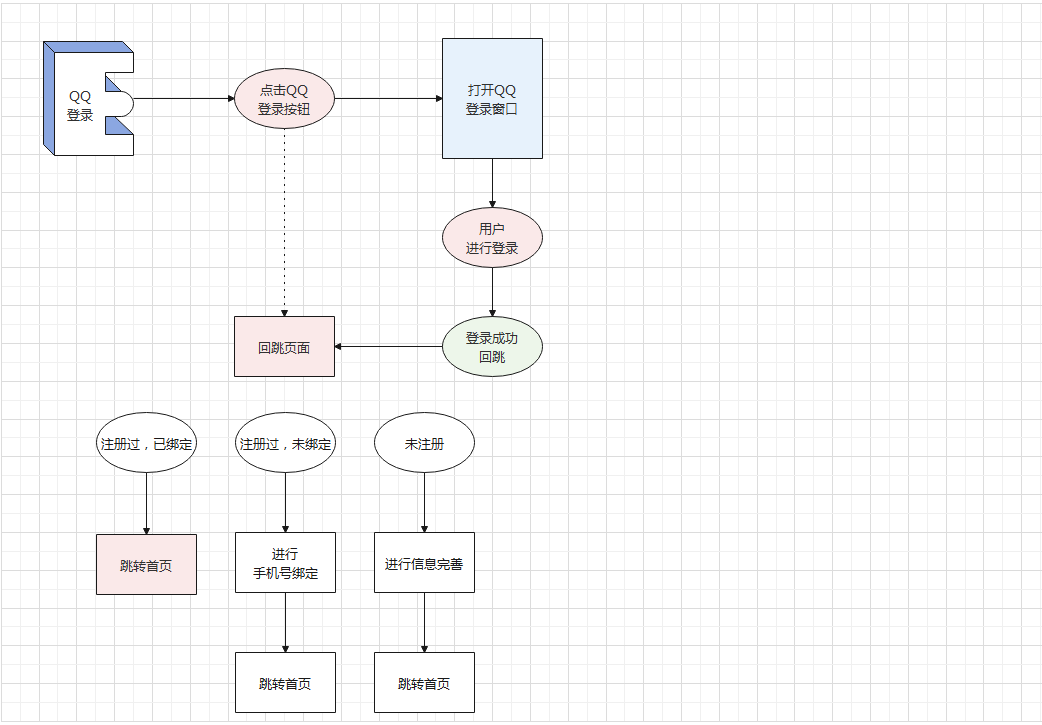
描述一下我们要做的事情:
在登录页面,QQ登录图片处,赋予其打开QQ登录页面功能。
回跳的页面得到QQ给的唯一标识openId,根据openId去后台查询是否已经绑定过账户。
- 如果绑定过,完成登录。
- 没有绑定过
- 有账号的,绑定手机号,即为登录。
- 没账号的,完善账户信息,即为登录。
登录成功后,跳转首页,或者来源页面。
# 11-登录-QQ登录-按钮处理
目的:完成QQ登录按钮初始化
第一步:参考文档:
总结一下:
- 有一个网站,且已备案。网站需要有QQ登录的逻辑(登录页面,回跳页面)。
- 然后在QQ互联上进行身份认证,审核通过。
- 然后在QQ互联上创建应用,应用需要域名,备案号,回调地址。审核通过。
- 得到:应用ID 应用key 回调地址。
- 才能完成QQ登录。(以上四个步骤,工作后大概率由后台或运维完成)
- 注意:id和uri都不能修改,否则无效。
# 测试用appid # 100556005 # 测试用redirect_uri # http://www.corho.com:8080/#/login/callback
第二步:遇到问题:
- 由于域名是www.corho.com和localhost不一致无法回调页面,需要在本地修改hosts地址。
windows
1. 找到 C:\Windows\System32\drivers\etc 下hosts文件
2. 在文件中加入 127.0.0.1 www.corho.com
3. 保存即可。
# 如果提示没有权限
1. 将hosts文件移到桌面,然后进行修改,确认保存。
2. 将桌面hosts文件替换c盘文件
mac OS
1. 打开命令行窗口
2. 输入:sudo vim /etc/hosts
3. 按下:i 键
4. 输入:127.0.0.1 www.corho.com
5. 按下:esc
6. 按下:shift + :
7. 输入:wq 回车即可
- 需要开启IP或域名访问webpack服务器权限,在vue.config.js中
// 这个是给webpack-dev-server开启可IP和域名访问权限。
chainWebpack: config => {
config.devServer.disableHostCheck(true)
}
第三步:处理QQ登录按钮:
- 在index.html添加
<script src="http://connect.qq.com/qc_jssdk.js" data-appid="100556005" data-redirecturi="http://www.corho.com:8080/#/login/callback"></script>
- 在vue.config.js添加
# 这个是设置外部扩展,模块为qc变量名为QC,导入qc将不做打包。
configureWebpack: {
externals: {
qc: 'QC'
}
},
- 在
src/views/login.vue
import QC from 'qc'
<span id="qqLoginBtn"></span>
// onMounted(() => {
// // 组件渲染完毕,使用QC生成QQ登录按钮
// QC.Login({
// btnId: 'qqLoginBtn'
// })
// })
- 看页面生成QQ登录按钮,点击后新窗口打开,登录成功也无法跳转到登录页面窗口。
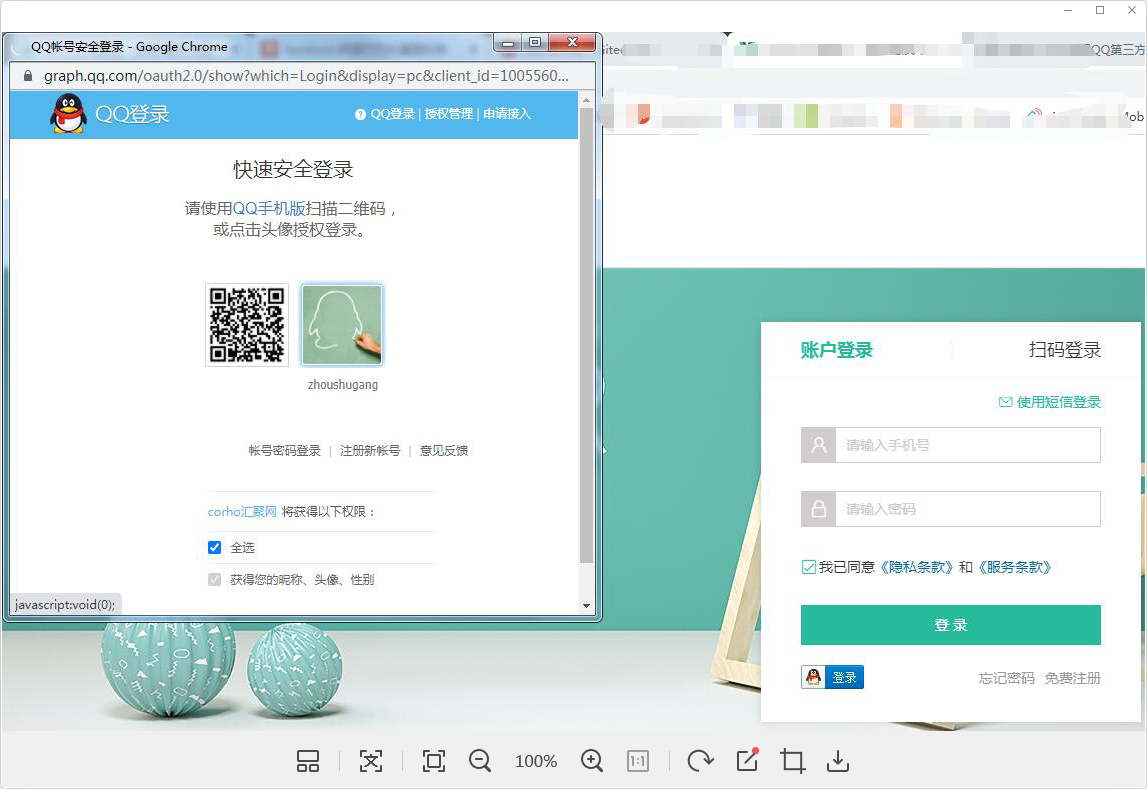
- 通过审查元素,找到跳转连接,自己来控制
<a href="https://graph.qq.com/oauth2.0/authorize?client_id=100556005&response_type=token&scope=all&redirect_uri=http%3A%2F%2Fwww.corho.com%3A8080%2F%23%2Flogin%2Fcallback">
<img src="https://qzonestyle.gtimg.cn/qzone/vas/opensns/res/img/Connect_logo_7.png" alt="">
</a>
# 12-登录-QQ登录-回跳页面
目的:完成QQ登录成功后的页面
主要有三个逻辑:
- 已注册,已绑定,登录成功,跳转首页,或者来源页面
- 已注册,未绑定,绑定手机号,登录成功,跳转首页,或者来源页面
- 未注册,补充完善账户信息,,登录成功,跳转首页,或者来源页面
需要一个回调页面:
- 路由规则
src/router/index.js
const LoginCallback = () => import('@/views/login/callback')
{ path: '/login', component: Login },
+ { path: '/login/callback', component: LoginCallback }
- 三个组件
src/views/login/callback.vue 回调页面
<template>
<LoginHeader>联合登录</LoginHeader>
<section class="container">
<nav class="tab">
<a @click="hasAccount=true" :class="{active:hasAccount}" href="javascript:;">
<i class="iconfont icon-bind" />
<span>已有小兔鲜账号,请绑定手机</span>
</a>
<a @click="hasAccount=false" :class="{active:!hasAccount}" href="javascript:;">
<i class="iconfont icon-edit" />
<span>没有小兔鲜账号,请完善资料</span>
</a>
</nav>
<div class="tab-content" v-if="hasAccount">
<CallbackBind :nickname="nickname" :avatar="avatar" />
</div>
<div class="tab-content" v-else>
<CallbackPatch />
</div>
</section>
<LoginFooter />
</template>
<script>
import { ref } from 'vue'
import LoginHeader from './components/login-header'
import LoginFooter from './components/login-footer'
import CallbackBind from './components/callback-bind'
import CallbackPatch from './components/callback-patch'
export default {
name: 'PageCallback',
components: { LoginHeader, LoginFooter, CallbackBind, CallbackPatch },
setup () {
const hasAccount = ref(true)
const nickname = ref(null)
const avatar = ref(null)
return { hasAccount, nickname, avatar }
}
}
</script>
<style scoped lang='less'>
.container {
padding: 25px 0;
}
.tab {
background: #fff;
height: 80px;
padding-top: 40px;
font-size: 18px;
text-align: center;
a {
color: #666;
display: inline-block;
width: 350px;
line-height: 40px;
border-bottom: 2px solid #e4e4e4;
i {
font-size: 22px;
vertical-align: middle;
}
span {
vertical-align: middle;
margin-left: 4px;
}
&.active {
color: @xtxColor;
border-color: @xtxColor;
}
}
}
.tab-content {
min-height: 600px;
background: #fff;
}
</style>
src/views/login/components/callback-bind.vue 绑定手机
<template>
<div class="xtx-form">
<div class="user-info">
<img src="http://qzapp.qlogo.cn/qzapp/101941968/57C7969540F9D3532451374AA127EE5B/50" alt="" />
<p>Hi,Tom 欢迎来小兔鲜,完成绑定后可以QQ账号一键登录哦~</p>
</div>
<div class="xtx-form-item">
<div class="field">
<i class="icon iconfont icon-phone"></i>
<input class="input" type="text" placeholder="绑定的手机号" />
</div>
<div class="error"></div>
</div>
<div class="xtx-form-item">
<div class="field">
<i class="icon iconfont icon-code"></i>
<input class="input" type="text" placeholder="短信验证码" />
<span class="code">发送验证码</span>
</div>
<div class="error"></div>
</div>
<a href="javascript:;" class="submit">立即绑定</a>
</div>
</template>
<script>
export default {
name: 'CallbackBind'
}
</script>
<style scoped lang='less'>
.user-info {
width: 320px;
height: 70px;
margin: 0 auto;
display: flex;
background: #f2f2f2;
align-items: center;
padding: 0 10px;
margin-bottom: 25px;
img {
background: #f2f2f2;
width: 50px;
height: 50px;
}
p {
padding-left: 10px;
}
}
.code {
position: absolute;
right: 0;
top: 0;
line-height: 50px;
width: 80px;
color: #999;
&:hover {
cursor: pointer;
}
}
</style>
src/views/login/components/callback-patch.vue 完善信息
<template>
<div class="xtx-form">
<div class="xtx-form-item">
<div class="field">
<i class="icon iconfont icon-user"></i>
<input class="input" type="text" placeholder="请输入用户名" />
</div>
<div class="error"></div>
</div>
<div class="xtx-form-item">
<div class="field">
<i class="icon iconfont icon-phone"></i>
<input class="input" type="text" placeholder="请输入手机号" />
</div>
<div class="error"></div>
</div>
<div class="xtx-form-item">
<div class="field">
<i class="icon iconfont icon-code"></i>
<input class="input" type="text" placeholder="请输入验证码" />
<span class="code">发送验证码</span>
</div>
<div class="error"></div>
</div>
<div class="xtx-form-item">
<div class="field">
<i class="icon iconfont icon-lock"></i>
<input class="input" type="password" placeholder="请输入密码" />
</div>
<div class="error"></div>
</div>
<div class="xtx-form-item">
<div class="field">
<i class="icon iconfont icon-lock"></i>
<input class="input" type="password" placeholder="请确认密码" />
</div>
<div class="error"></div>
</div>
<a href="javascript:;" class="submit">立即提交</a>
</div>
</template>
<script>
export default {
name: 'CallbackPatch'
}
</script>
<style scoped lang='less'>
.code {
position: absolute;
right: 0;
top: 0;
line-height: 50px;
width: 80px;
color: #999;
&:hover {
cursor: pointer;
}
}
</style>
src/assets/styles/common.less 公用样式
// 表单
.xtx-form {
padding: 50px 0;
&-item {
display: flex;
align-items: center;
width: 700px;
margin: 0 auto;
padding-bottom: 25px;
.label {
width: 180px;
padding-right: 10px;
text-align: right;
color: #999;
~ .field {
margin-left: 0;
}
}
.field {
width: 320px;
height: 50px;
position: relative;
margin-left: 190px;
.icon {
position: absolute;
left: 0;
top: 0;
width: 40px;
height: 50px;
text-align: center;
line-height: 50px;
color: #999;
~ .input {
padding-left: 40px;
}
}
.input{
border: 1px solid #e4e4e4;
width: 320px;
height: 50px;
line-height: 50px;
padding: 0 10px;
&.err {
border-color: @priceColor;
}
&:focus,&:active{
border-color: @xtxColor;
}
}
}
.error {
width: 180px;
padding-left: 10px;
color: @priceColor;
}
}
.submit {
width: 320px;
height: 50px;
border-radius: 4px;
background: @xtxColor;
height: 50px;
line-height: 50px;
text-align: center;
font-size: 16px;
color: #fff;
display: block;
margin: 0 auto;
}
}
# 13-登录-QQ登录-已注册已绑定
目的:已注册已绑定,完成QQ登录。
大致思路:
- 回跳组件初始化的时候获取openId
- 根据openId去后台进行登录
- 如果成功,就代表已注册已绑定,记录返回的用户信息,跳转到首页或者来源页面。
- 再做上述事件需要网络请求,所以加上一个loading状态。
落地代码:
- 准备一个loading的容器覆盖在当前页面容器上。
.container {
padding: 25px 0;
position: relative;
height: 730px;
.unbind {
position: absolute;
left: 0;
top: 0;
width: 100%;
height: 100%;
padding: 25px 0;
z-index: 99;
.loading {
height: 100%;
background: #fff url(../../assets/images/load.gif) no-repeat center / 100px 100px;
}
}
}
+ <section class="container"v-if="isBind">
+ <div class="unbind">
+ <div class="loading"></div>
+ </div>
+ <section class="container" v-else>
// 假设已经绑定,默认会去做一次登录,如果登录失败证明未绑定。
const isBind = ref(true)
- 记录需要回跳的页面地址
src/store/module/user.js
// 用户状态
export default {
namespaced: true,
state: () => ({
profile: {
id: '',
nickname: '',
avatar: '',
token: '',
mobile: ''
},
+ redirectUrl: '/'
}),
mutations: {
setUser (state, payload) {
state.profile = payload
},
+ setRedirectUrl (state, url) {
+ state.redirectUrl = url
+ }
}
}
·src/views/login/index.vue 记录跳转登录地址栏通过returnUrl传递的参数
import { useStore } from 'vuex'
import { useRoute } from 'vue-router'
// 存储回调地址,提供将来QQ回调页使用 setup中
const store = useStore()
const route = useRoute()
store.commit('user/setRedirectUrl', route.query.redirectUrl)
- 在组件初始化的时候获取openId去登录
src/api/user.js 准备登录API
/**
* 第三方登录
* @param {String} unionId - 第三方登录唯一标识
* @param {Integer} source - 来源 1为pc,2为webapp,3为微信小程序,4为Android,5为ios,6为qq,7为微信
* @returns Promise
*/
export const userQQLogin = (unionId, source = 6) => {
return request('/login/social', 'post', { unionId, source })
}
src/views/login/callback.vue 根据openId登录
import QC from 'qc'
import { userQQLogin } from '@/api/user'
import Message from '@/components/library/Message'
// 假设已经绑定,默认会去做一次登录,如果登录失败证明未绑定。
const isBind = ref(true)
// 1. 获取QQ互联的openId也就是后台需要的unionId
// 2. 根据QQ互联的openId去进行登录,准备一个接口
const store = useStore()
const router = useRouter()
if (QC.Login.check()) {
// 检查QQ是否登录
QC.Login.getMe((openId) => {
userQQLogin(openId).then(data => {
// 代表:使用qq登录成功
// 1. 存储用户信息
const { id, account, avatar, mobile, nickname, token } = data.result
store.commit('user/setUser', { id, account, avatar, mobile, nickname, token })
// 2. 跳转到来源页或者首页
router.push(store.state.user.redirectUrl)
// 3. 成功提示
Message({ type: 'success', text: 'QQ登录成功' })
}).catch(e => {
// 代表:使用qq登录失败===>1. 没绑定小兔鲜帐号 2. 没有小兔鲜帐号
isBind.value = false
})
})
}
return { hasAccount, isBind }
}
# 14-登录-QQ登录-未绑定有账号
目的:未注册有账号,完成QQ绑定。
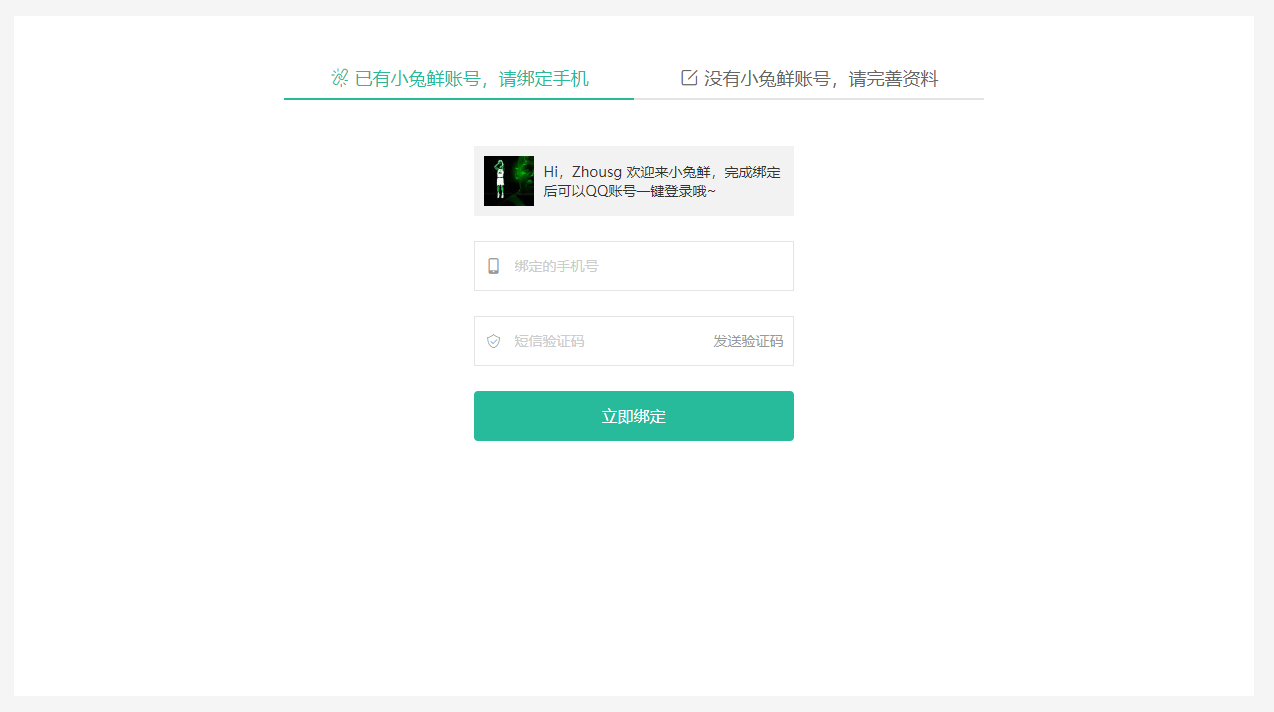
大致思路:
- 获取QQ用户的头像和昵称展示
- 进行表单校验
- 进行短信验证码发送
- 进行绑定,完成后为登录状态,跳转到首页或者来源页面。
落地代码:
- QQ信息展示
src/views/login/callback.vue
import QC from 'qc'
import { ref } from 'vue'
export default {
name: 'CallbackBind',
props: {
unionId: {
type: String,
default: ''
}
},
setup () {
// 1. 准备下信息:unionId(openId) qq头像 昵称
// 2. 完成表单校验
// 3. 发送验证吗(校验,定义api,调用,完成倒计时)
// 4. 进行绑定(绑定成功就是登录成功)
const nickname = ref('null')
const avatar = ref('null')
if (QC.Login.check()) {
QC.api('get_user_info').success(res => {
avatar.value = res.data.figureurl_1
nickname.value = res.data.nickname
})
}
return { nickname, avatar }
}
}
src/views/login/index.vue传入openId给callback-bind.vue组件
<CallbackBind :unionId="unionId" />
const unionId = ref(null)
QC.Login.getMe((openId) => {
+ unionId.value = openId
userQQLogin(openId).then(data => {
- 表单校验,发送短信,立即绑定
src/login/components/callback-bind.vue
<template>
<Form ref="formCom" :validation-schema="mySchema" v-slot="{errors}" autocomplete="off" class="xtx-form">
<div class="user-info">
<img :src="avatar" alt="" />
<p>Hi,{{nickname}} 欢迎来小兔鲜,完成绑定后可以QQ账号一键登录哦~</p>
</div>
<div class="xtx-form-item">
<div class="field">
<i class="icon iconfont icon-phone"></i>
<Field :class="{err:errors.mobile}" v-model="form.mobile" name="mobile" class="input" type="text" placeholder="绑定的手机号" />
</div>
<div v-if="errors.mobile" class="error">{{errors.mobile}}</div>
</div>
<div class="xtx-form-item">
<div class="field">
<i class="icon iconfont icon-code"></i>
<Field :class="{err:errors.code}" v-model="form.code" name="code" class="input" type="text" placeholder="短信验证码" />
<span @click="send()" class="code">
{{time===0?'发送验证码':`${time}秒后发送`}}
</span>
</div>
<div v-if="errors.code" class="error">{{errors.code}}</div>
</div>
<a @click="submit()" href="javascript:;" class="submit">立即绑定</a>
</Form>
</template>
<script>
import QC from 'qc'
import { reactive, ref, onUnmounted } from 'vue'
import { Form, Field } from 'vee-validate'
import schema from '@/utils/vee-validate-schema'
import { userQQBindCode, userQQBindLogin } from '@/api/user'
import { useIntervalFn } from '@vueuse/core'
import Message from '@/components/library/Message'
import { useStore } from 'vuex'
import { useRouter } from 'vue-router'
export default {
name: 'CallbackBind',
components: { Form, Field },
props: {
unionId: {
type: String,
default: ''
}
},
setup (props) {
// 1. 准备下信息:unionId(openId) qq头像 昵称
// 2. 完成表单校验
// 3. 发送验证吗(校验,定义api,调用,完成倒计时)
// 4. 进行绑定(绑定成功就是登录成功)
const nickname = ref('null')
const avatar = ref('null')
if (QC.Login.check()) {
QC.api('get_user_info').success(res => {
avatar.value = res.data.figureurl_qq_1
nickname.value = res.data.nickname
})
}
// 表单数据对象
const form = reactive({
mobile: null,
code: null
})
// 校验规则对象
const mySchema = {
mobile: schema.mobile,
code: schema.code
}
// 发送短信验证码
// pause 暂停 resume 开始
// useIntervalFn(回调函数,执行间隔,是否立即开启)
const formCom = ref(null)
const time = ref(0)
const { pause, resume } = useIntervalFn(() => {
time.value--
if (time.value <= 0) {
pause()
}
}, 1000, false)
onUnmounted(() => {
pause()
})
// 1. 发送验证码
// 1.1 绑定发送验证码按钮点击事件
// 1.2 校验手机号,如果成功才去发送短信(定义API),请求成功开启60s的倒计时,不能再次点击,倒计时结束恢复
// 1.3 如果失败,失败的校验样式显示出来
const send = async () => {
const valid = mySchema.mobile(form.mobile)
if (valid === true) {
// 通过
if (time.value === 0) {
// 没有倒计时才可以发送
await userQQBindCode(form.mobile)
Message({ type: 'success', text: '发送成功' })
time.value = 60
resume()
}
} else {
// 失败,使用vee的错误函数显示错误信息 setFieldError(字段,错误信息)
formCom.value.setFieldError('mobile', valid)
}
}
// 立即绑定
const store = useStore()
const router = useRouter()
const submit = async () => {
const valid = formCom.value.validate()
if (valid) {
userQQBindLogin({
unionId: props.unionId,
...form
}).then(data => {
// 实现和之前登录一样的逻辑
// 1. 存储用户信息
const { id, account, avatar, mobile, nickname, token } = data.result
store.commit('user/setUser', { id, account, avatar, mobile, nickname, token })
// 2. 跳转到来源页或者首页
router.push(store.state.user.redirectUrl)
// 3. 成功提示
Message({ type: 'success', text: 'QQ绑定成功' })
}).catch(e => {
Message({ type: 'error', text: '绑定失败' })
})
}
}
return { nickname, avatar, form, mySchema, send, time, formCom, submit }
}
}
</script>
<style scoped lang='less'>
.user-info {
width: 320px;
height: 70px;
margin: 0 auto;
display: flex;
background: #f2f2f2;
align-items: center;
padding: 0 10px;
margin-bottom: 25px;
img {
background: #f2f2f2;
width: 50px;
height: 50px;
}
p {
padding-left: 10px;
}
}
.code {
position: absolute;
right: 0;
top: 0;
line-height: 50px;
width: 80px;
color: #999;
&:hover {
cursor: pointer;
}
}
</style>
api/user.js 定义发短信API和立即绑定API
/**
* 获取QQ绑定的时候短信验证码
* @param {String} mobile - 手机号
* @returns promise
*/
export const userQQBindCode = (mobile) => {
return request('/login/social/code', 'get', { mobile })
}
/**
* QQ登录-绑定帐号
* @param {String} unionId - QQ唯一标识,openId
* @param {String} mobile - 手机号
* @param {String} code - 验证码
* @returns
*/
export const userQQBindLogin = ({ unionId, mobile, code }) => {
return request('/login/social/bind', 'post', { unionId, mobile, code })
}
# 15-登录-QQ登录-未绑定没账号
目的:未绑定没账号,完成完整信息的补充。
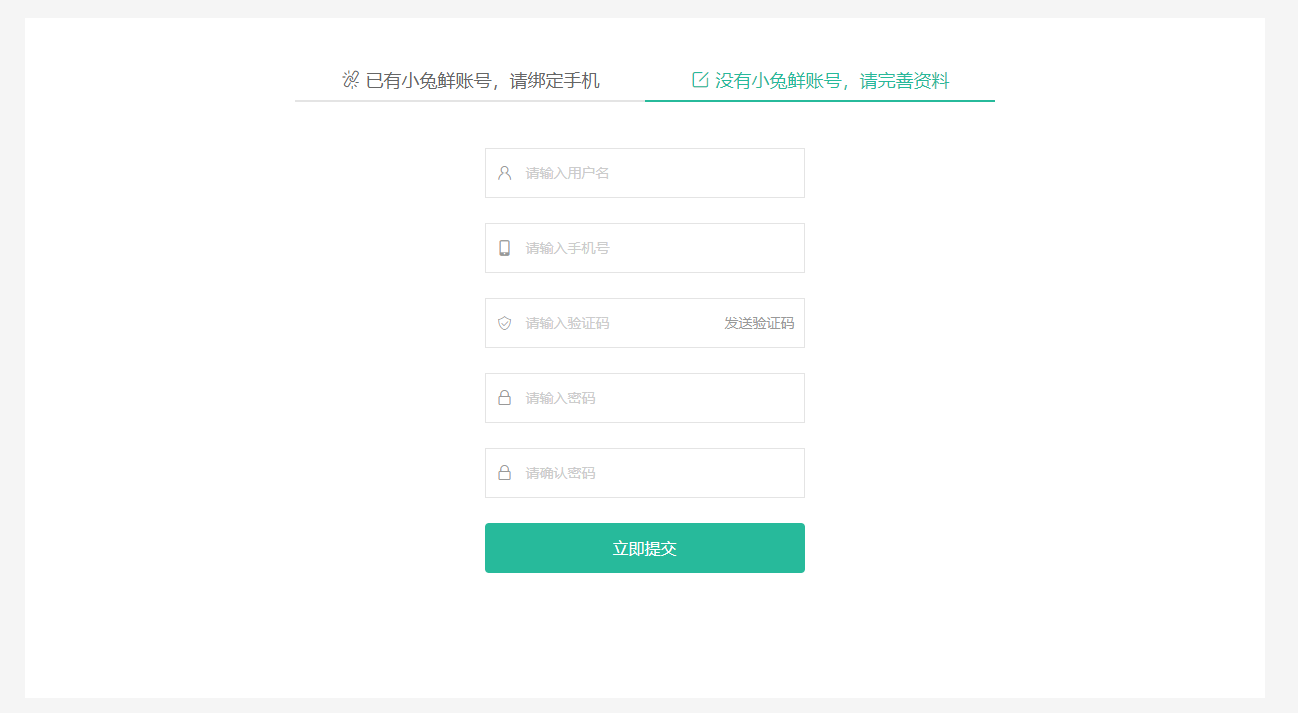
大致思路:
- 完成表单校验,需要加两个校验规则,用户名和确认密码。
- 需要短信验证码功能,使用注册时候的接口
- 进行完善,完成后为登录状态,跳转到首页或者来源页面。
落地代码:
- 判断用户名是否存在的API
src/api/user.js
/**
* 校验帐号是否存在
* @param {String} account - 帐号
* @returns Promise
*/
export const userCheckAccount = (account) => {
return request('/register/check', 'get', { account })
}
- 完成校验规则定义
src/utils/vee-validate-schema.js
async accountApi (value) {
if (!value) return '请输入用户名'
if (!/^[a-zA-Z]\w{5,19}$/.test(value)) return '字母开头且6-20个字符'
// 服务端校验
const { result } = await userCheckAccount(value)
if (result.valid) return '用户名已存在'
return true
},
rePassword (value, { form }) {
if (!value) return '请输入密码'
if (!/^\w{6,24}$/.test(value)) return '密码是6-24个字符'
// 校验密码是否一致 form表单数据对象
if (value !== form.password) return '两次输入的密码不一致'
return true
},
- 完成表单校验,短信验证码,提交操作
<template>
<Form ref="formCom" :validation-schema="mySchema" v-slot="{errors}" class="xtx-form" autocomplete="off">
<div class="xtx-form-item">
<div class="field">
<i class="icon iconfont icon-user"></i>
<Field :class="{err:errors.account}" v-model="form.account" name="account" class="input" type="text" placeholder="请输入用户名" />
</div>
<div v-if="errors.account" class="error">{{errors.account}}</div>
</div>
<div class="xtx-form-item">
<div class="field">
<i class="icon iconfont icon-phone"></i>
<Field :class="{err:errors.mobile}" v-model="form.mobile" name="mobile" class="input" type="text" placeholder="请输入手机号" />
</div>
<div v-if="errors.mobile" class="error">{{errors.mobile}}</div>
</div>
<div class="xtx-form-item">
<div class="field">
<i class="icon iconfont icon-code"></i>
<Field :class="{err:errors.code}" v-model="form.code" name="code" class="input" type="text" placeholder="请输入验证码" />
<span @click="send()" class="code">
{{time===0?'发送验证码':`${time}秒后发送`}}
</span>
</div>
<div v-if="errors.code" class="error">{{errors.code}}</div>
</div>
<div class="xtx-form-item">
<div class="field">
<i class="icon iconfont icon-lock"></i>
<Field :class="{err:errors.password}" v-model="form.password" name="password" class="input" type="password" placeholder="请输入密码" />
</div>
<div v-if="errors.password" class="error">{{errors.password}}</div>
</div>
<div class="xtx-form-item">
<div class="field">
<i class="icon iconfont icon-lock"></i>
<Field :class="{err:errors.rePassword}" v-model="form.rePassword" name="rePassword" class="input" type="password" placeholder="请确认密码" />
</div>
<div v-if="errors.rePassword" class="error">{{errors.rePassword}}</div>
</div>
<a @click="submit()" href="javascript:;" class="submit">立即提交</a>
</Form>
</template>
<script>
import { Form, Field } from 'vee-validate'
import { reactive, ref, onUnmounted } from 'vue'
import schema from '@/utils/vee-validate-schema'
import { userQQPatchCode, userQQPatchLogin } from '@/api/user'
import { useIntervalFn } from '@vueuse/core'
import Message from '@/components/library/Message'
import { useStore } from 'vuex'
import { useRouter } from 'vue-router'
export default {
name: 'CallbackPatch',
components: { Form, Field },
props: {
unionId: {
type: String,
default: ''
}
},
setup (props) {
// 1. 表单校验 多两个校验:用户名是否存在,再次输入密码是否一致
// 2. 发送短信验证码:接口API定义
// 3. 完善信息
// 表单数据对象
const form = reactive({
account: null,
mobile: null,
code: null,
password: null,
rePassword: null
})
// 表单校验规则
const mySchema = {
account: schema.accountApi,
mobile: schema.mobile,
code: schema.code,
password: schema.password,
rePassword: schema.rePassword
}
// -------------------------------------------------------
const formCom = ref(null)
const time = ref(0)
const { pause, resume } = useIntervalFn(() => {
time.value--
if (time.value <= 0) {
pause()
}
}, 1000, false)
onUnmounted(() => {
pause()
})
// 1. 发送验证码
// 1.1 绑定发送验证码按钮点击事件
// 1.2 校验手机号,如果成功才去发送短信(定义API),请求成功开启60s的倒计时,不能再次点击,倒计时结束恢复
// 1.3 如果失败,失败的校验样式显示出来
const send = async () => {
const valid = mySchema.mobile(form.mobile)
if (valid === true) {
// 通过
if (time.value === 0) {
// 没有倒计时才可以发送
await userQQPatchCode(form.mobile)
Message({ type: 'success', text: '发送成功' })
time.value = 60
resume()
}
} else {
// 失败,使用vee的错误函数显示错误信息 setFieldError(字段,错误信息)
formCom.value.setFieldError('mobile', valid)
}
}
// ----------------------------------------------------------
// 完善信息
const store = useStore()
const router = useRouter()
const submit = async () => {
const valid = formCom.value.validate()
if (valid) {
userQQPatchLogin({
unionId: props.unionId,
...form
}).then(data => {
// 实现和之前登录一样的逻辑
// 1. 存储用户信息
const { id, account, avatar, mobile, nickname, token } = data.result
store.commit('user/setUser', { id, account, avatar, mobile, nickname, token })
// 2. 跳转到来源页或者首页
router.push(store.state.user.redirectUrl)
// 3. 成功提示
Message({ type: 'success', text: 'QQ完善信息成功' })
}).catch(e => {
Message({ type: 'error', text: '完善信息失败' })
})
}
}
return { form, mySchema, formCom, time, send, submit }
}
}
</script>
<style scoped lang='less'>
.code {
position: absolute;
right: 0;
top: 0;
line-height: 50px;
width: 80px;
color: #999;
&:hover {
cursor: pointer;
}
}
</style>
# 16-登录-扫码登录
敬请期待
